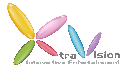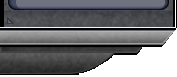|
 |
 |
| Operations Manual |
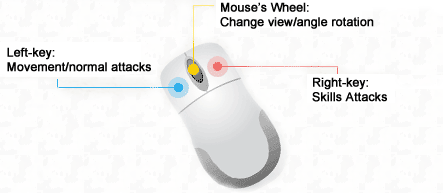
Press & Hold the "Caps Lock" key or the Mouse's Wheel and move the mouse will allow user to rotate different angles.
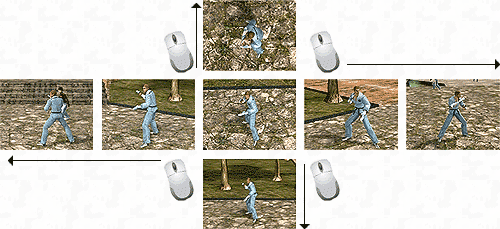
Roll the Mouse's Wheel will allow player to zoom in/out.
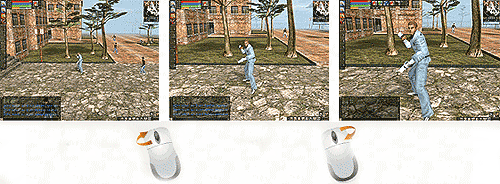
|
Weapons & Armor Equipment |
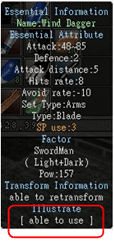 First, open the Inventory tools Window ("I" key), check the [basic info] for weapons and armors that you want to use. If the status shows it is [Usable], it means that specific weapons and armors can be used by the character. First, open the Inventory tools Window ("I" key), check the [basic info] for weapons and armors that you want to use. If the status shows it is [Usable], it means that specific weapons and armors can be used by the character.
If status shows that it is "Not Usable", the status will highlight the insufficient attributes that does not meet the requirements in red. Please make sure the character fulfills the requirements and try it again later. |
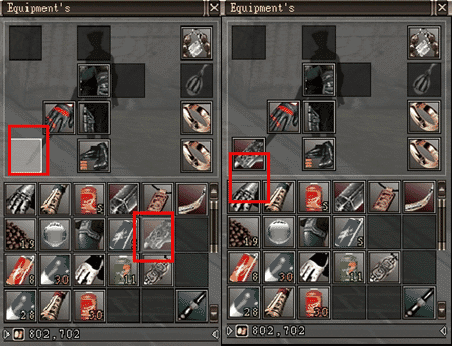
|
Put On:
- Move the mouse on the weapons or armors you desire to use. Left click on it, and on top of the Inventory Bar you will see the available slot (highlight in bright white).
- Click and drag weapons/armors to the available Inventory slot, left click to use it.
Take Off:
- Move the mouse on the weapons or armors you want to take off on the Inventory Bar, Right click and drag the weapons or armors back to the Tools bar.
|
|
|
| Attacks/ Picking Items |
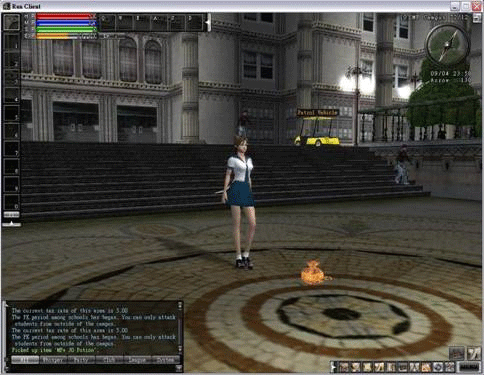
To pick up items from the floor, players have to move the mouse near items and click on it or use the short-cut key "Space" to pick it up automatically.
|
| Skills Settings |
Each character has 3 specific skills and 1 shared skill. And it is divided into Physical Skill and Passive skill
- Swordsman : STR skill, Dex skill, Int skill, Etc Skill
- Archer: STR skill, Dex skill, Int skill, Etc Skill
- Sorcerer: STR skill, Dex skill, Int skill, Etc Skill
- Fighter: STR skill, Dex skill, Int skill, Etc Skill
Settings and Usage:
First, press key, [K] to open the [Skills Bar] and drag the Skill's icon into 1~0 box on the left (Passive Skills can? be dragged), Use 1~0 keys to change. After switch to the desired skill, use mouse to aim at the object and right-click.
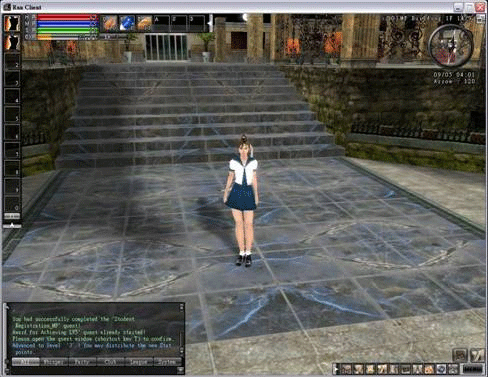
|
| Short-Cut Keys Settings |
There are 6 Tools' short-cut keys, Q, W, E, A, S and D. (In the Red Bar area)
Application: Drag all the [Potions and items] that you want to use to Q, W, E, A, S, D's slot and press keys to use them.
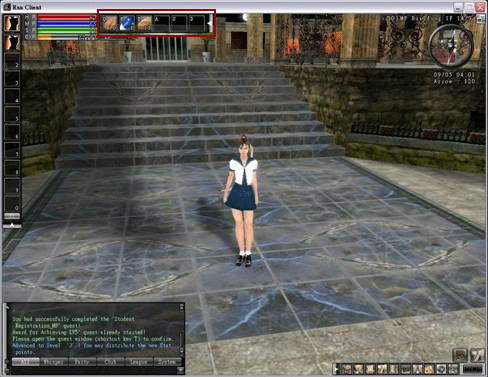
|
| Hot Keys |
Key |
Description |
ESC |
Back or Close Window |
Enter |
To confirm messages entered in Chat window |
+/ - |
View Zoom In or Zoom Out |
C |
Character's Info Window |
X |
Change Character's Posture |
I |
Inventory Tools Window |
K |
Skills Window |
P |
Team Window |
T |
Mission Window |
F |
Friends Window |
G |
Club/Gang Window |
M |
Maps Window |
R |
Toggle Run/ Walk mode |
Caps Lock |
Angle Rotation |
Q, W, E, A, S, D |
Quick-select items on the Inventory Tools Window |
1, 2, 3, 4, 5, 6, 7, 8, 9, 0 |
Quick-select skills on the Skills Shortcut Bar |
~ |
To compress the Skills Short-cut Bar |
Tab |
To compress the Tools Short-cut Bar |
F1, H |
Online Guide Window |
Print Screen |
Capture a screenshot. (The image will be stored in "My Documents" folder or "My Documents\My pictures" Folder) |
|
|
| top |
 |
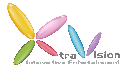 |
XtraVision Interactive Entertainment Co., Ltd.
Copyright ©2009 XtraVision Interactive Entertainment All rights reserved. |
| |
|
|
|