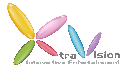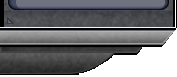|
 |
 |
| Interaction Function |
| Chat Function |
To Open/Close Chat Window: Use button shown in the bar allow players to adjust window size.

Select the desire Frequency: Select the arrow shown on the display to choose the frequency. There are 6 different types.

Team Chat : Add in [#] before enter message
Whisper Chat : Add in [@] before enter message
Club/Gang Frequency : Add in [%] before enter message
Speakers Frequency : Add in [$] before enter message
Select the frequency that you want to use: If you want to use a single channel frequency, select any one from the frequency options, if you want to use the frequencies channel as shown in Figure 2, just click on the button and check desired frequency.
Figure 1:

Figure 2:
 |
| Friends Management |
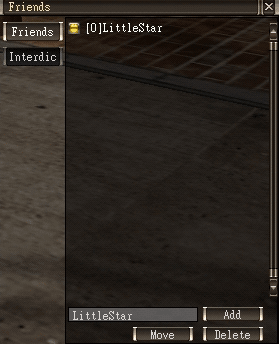 |
- Add Friends:
Type ID of friends that you want to add in the gray bar below the window and click "Add New Friends". Wait for response from other player, to add you as a new friend in his list.
- Delete Friends:
Select Friend's name, select "Delete" key at the bottom right, to delete name from the list.
- Teleport to the Friend's Position:
Choose friend's ID, select "Move" button at the bottom and you will appear at where your friend is. Player must have the "Friends Teleport Card" to use this function.
|
|
| Team Rules |
Game menu short-cut key: Use "Shift" and left button of mouse to click on [Team] option, and select any icon shown in Figure 1, to set up the Team's profile as shown in Figure 2. Figure 1:

Figure 2:
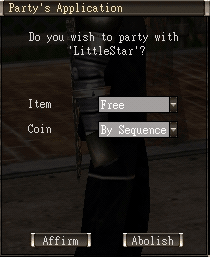
Distribution Setting
- Contributor's Priority: The main aggressor gets to pick first.
- FREE: Anyone can pick up.
- Master Priority: Team Leader gets to pick first.
- By Sequence: The picking authority is assigned to the Team.
- Equal Distribution: All Rane collected by the team are distributed equally to its member.
|
|
| Trading |
Trades Among Players
- Game Menu Short-cut Key: Use "Shift" key and left button of mouse to select the other character.
- With transaction window you can trade with other players.
- Transaction window will appear to traders, players can also find out the info of tools.
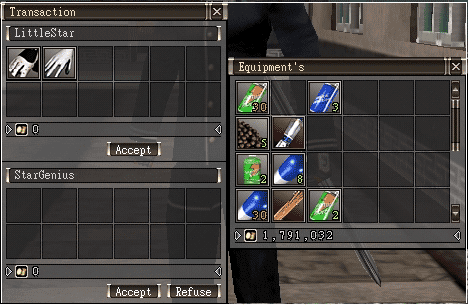
During the game, both parties must come to a certain agreement. Either Team can click on the "Confirm" button, at the bottom of your own trading window an "Approve" button will appear. Trading will end after the trading is confirmed. Players can place all potions and items he wants to sell. When using gold coins to make purchase, a window will appear for player to type in the amount.
If players select "Decline", trading process will end. For trading between the players, except in some exception where officer will have controls against all illegal transactions. Other losses will not be assisted in the investigation.
Before players start to trade, players should confirm all trading items in the [Trading] Window
Store Trading
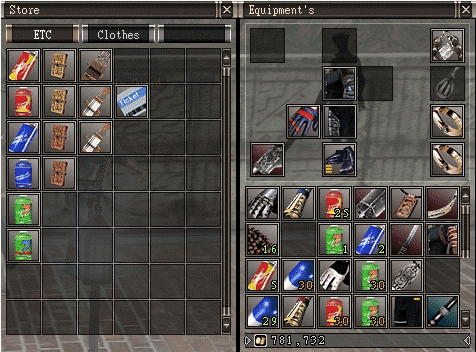
- Select NPC store for selling tools, the Store Trading window will appear.
- Trading can be done by selecting the tools you want to buy or sell.
- If players want to trade in bulk, just type in the desired amount.
- If a player intends to sell his/her tools, the price should be 50% markup from the purchased price.
|
| Duel System |
- The duel system in this game is a so call PK (Player Kill) system.
- Game Menu Short-cut key: Use "Shift" and left button of mouse to select the other character.
- Players can use their own characters to propose a characters duel session to the other character controls by another player, the character being proposed can decide to "Accept" or "Decline" the proposition.
- When the proposal is accepted, the name above the head of the other Team will be in red color just like the monster.
- Winner in duel session will get partial EXP in current setting; players will get EXP similar to that of killing the monsters base on different levels.
- For victory in the duel session, game won't have any correlation limits.
- Duel session proposal can't happen in Campus hall.
|
|
| top |
 |
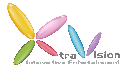 |
XtraVision Interactive Entertainment Co., Ltd.
Copyright ©2009 XtraVision Interactive Entertainment All rights reserved. |
| |
|
|
|